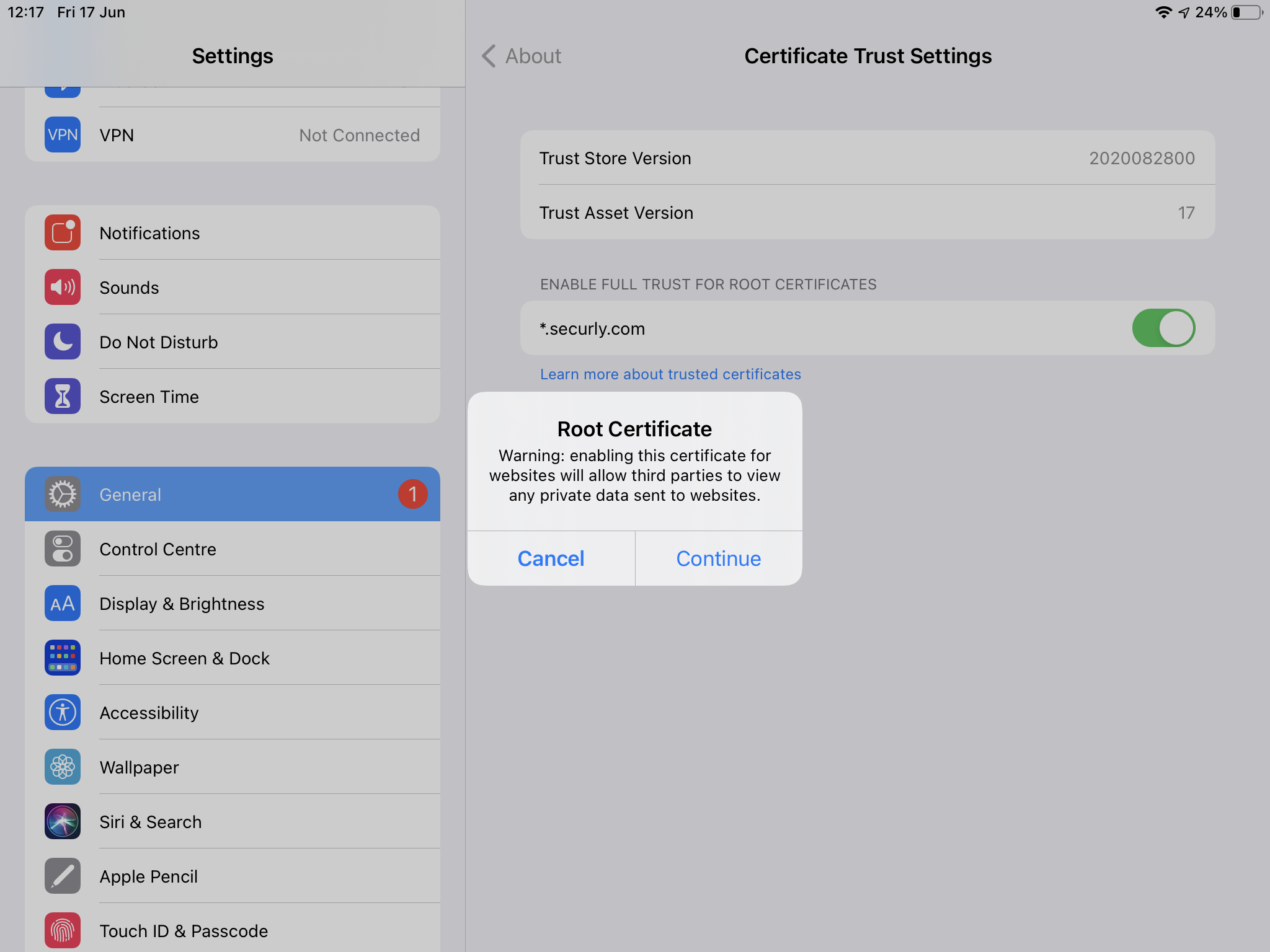Step 1. Download the Root CA SSL Certificate
In this video you will find what is necessary for the configuration of Text2 Barcode
Click the button below to download the Root CA Certificate onto your device.
Download 'Root CA.cert'Step 2. Install the Root CA SSL Certificate
Open your Settings app and navigate to General > VPN & Device Management
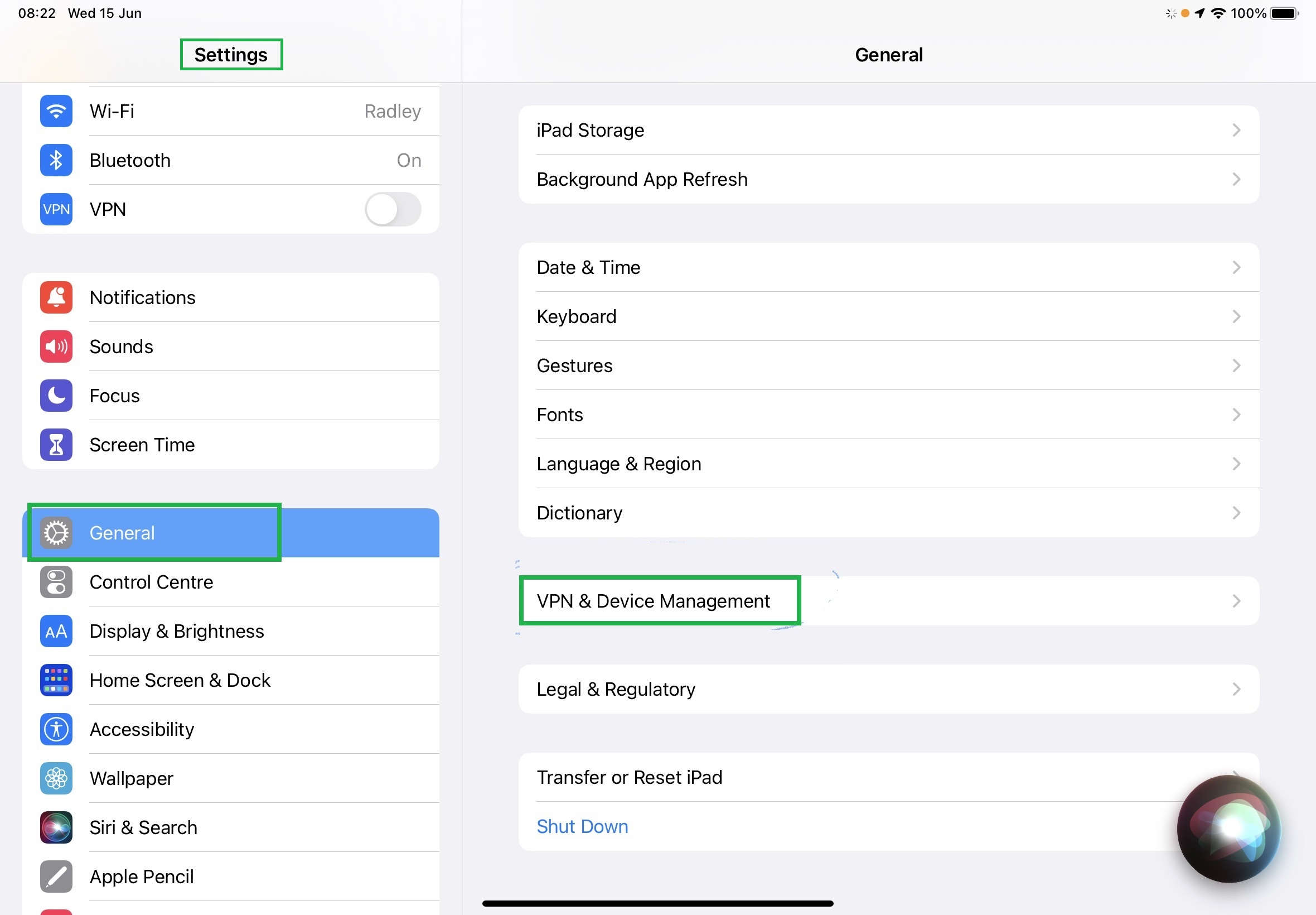
Step 2.1
Tap the Root CA profile that you downloaded in step 1.
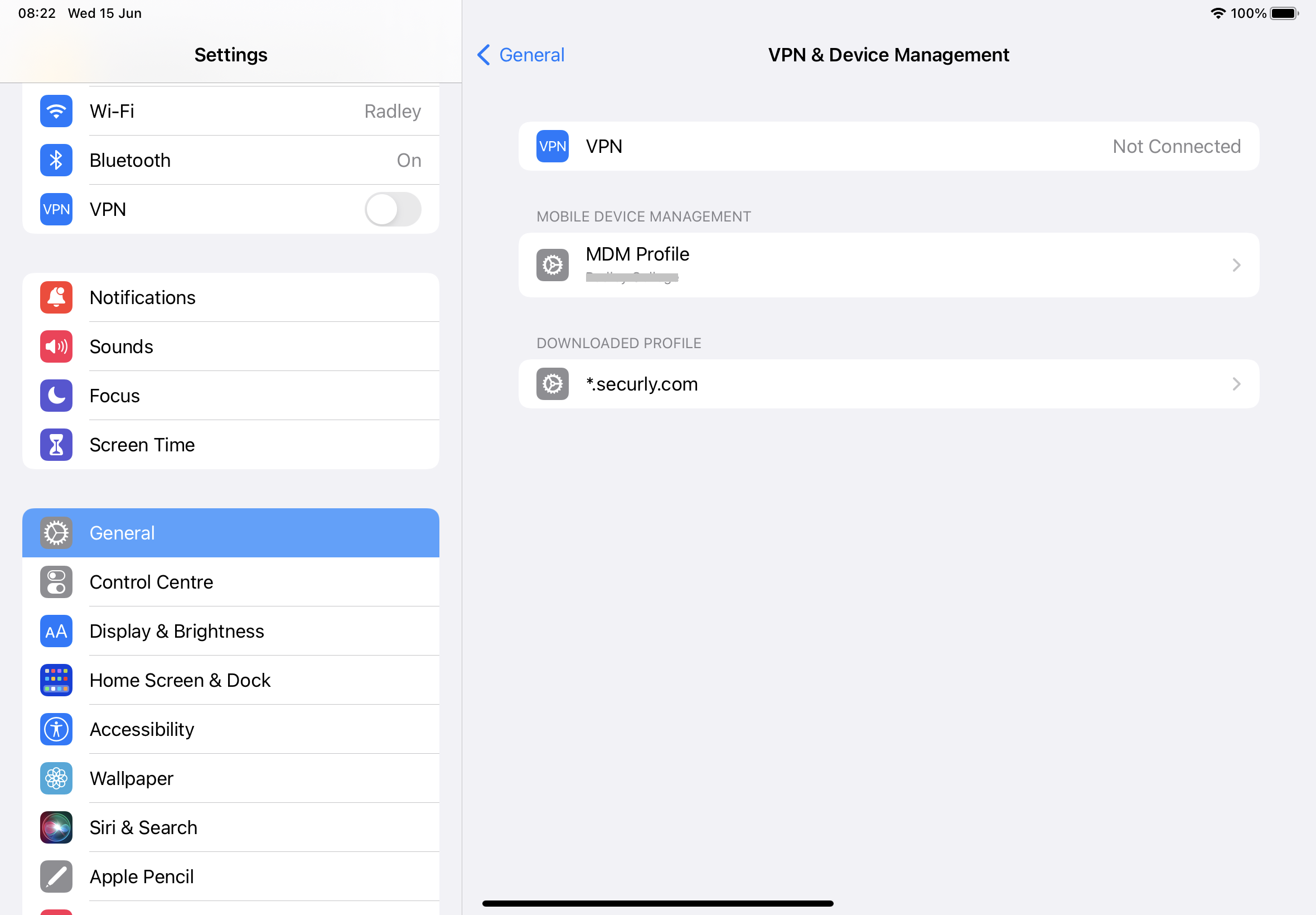
Step 2.2
Next tap the Install button in the top right hand corner.
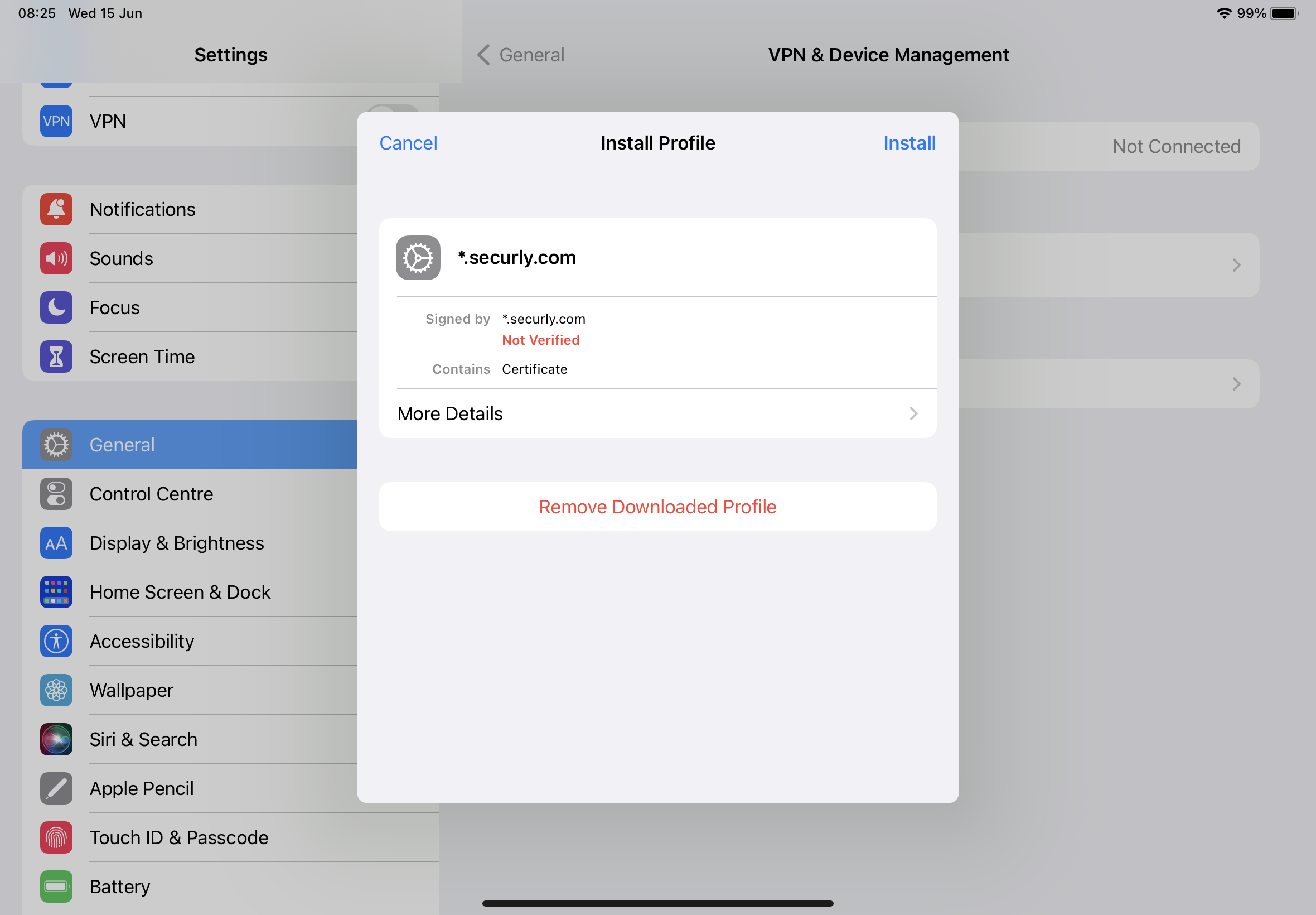
Step 2.3
Tap Install once again in the pop-up
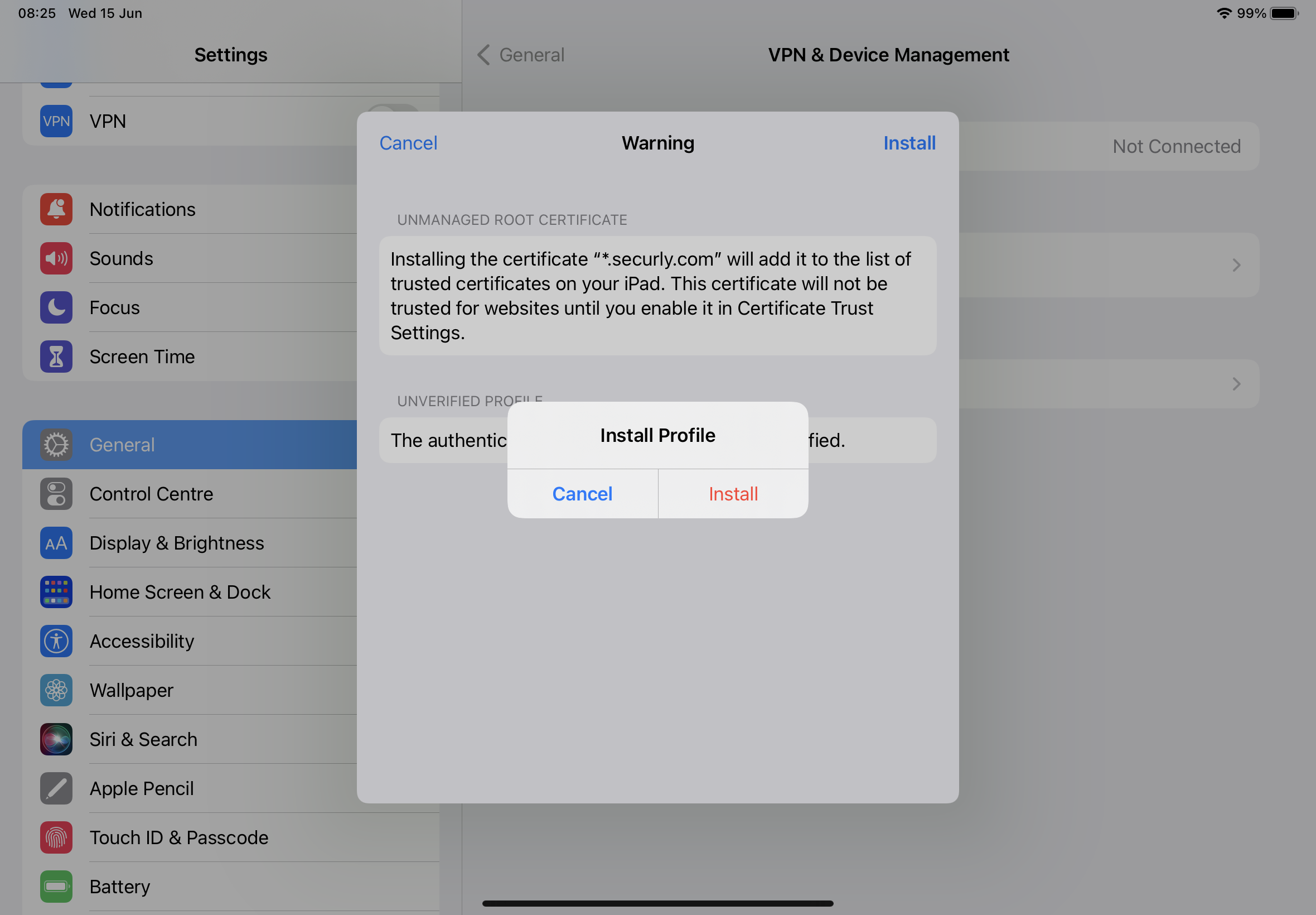
Step 2.4
You Securly SSL certificate should now be fully installed.
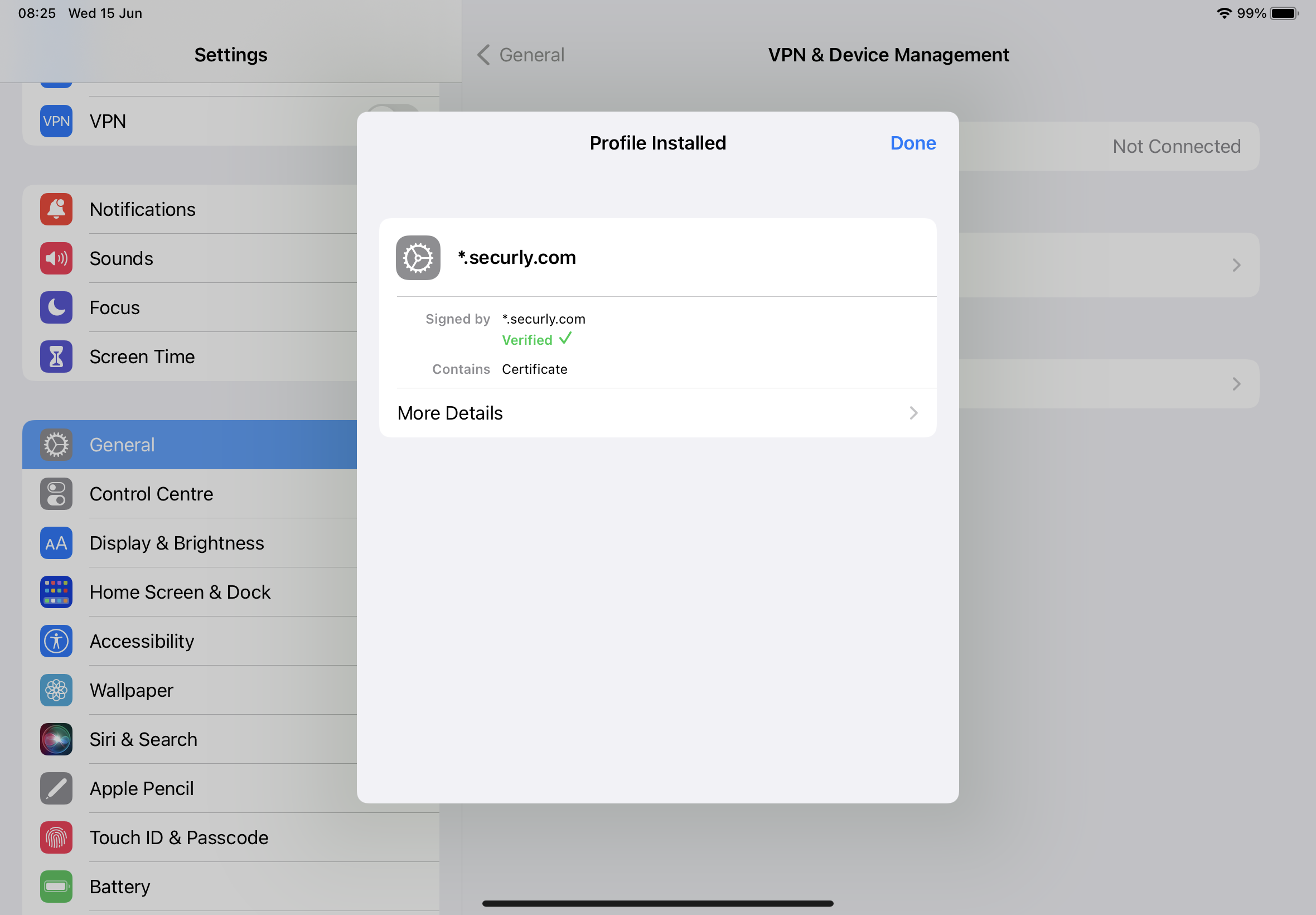
Step 3
Next, you would need to trust the certificate by navigating to Settings > General > About > Certificate Trust Settings and toggling the switch to enable the securly.com certificate.
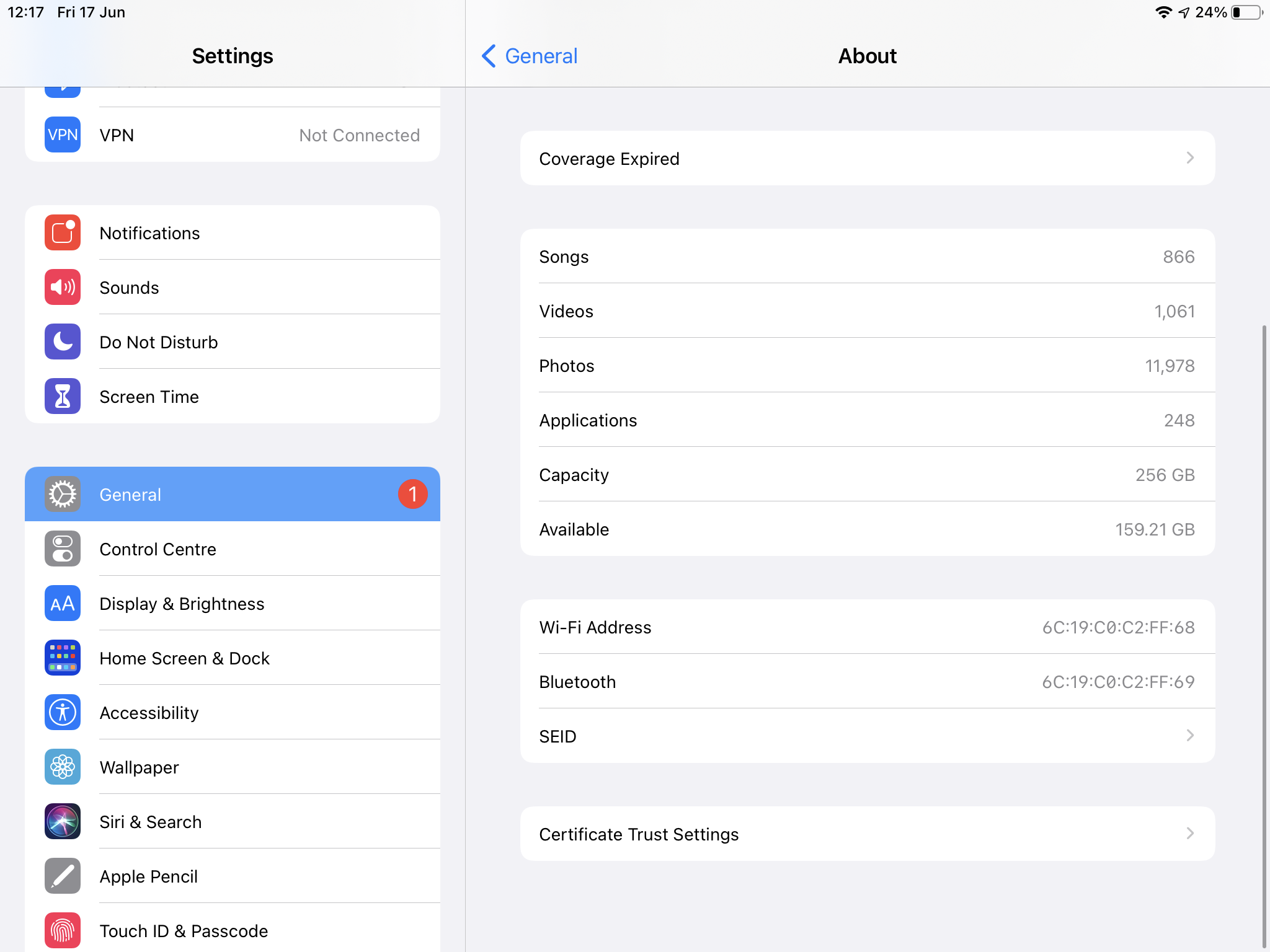
Step 3.1
The Securly SSL certificate will now be fully trusted. You can view the certificate under General > VPN & Device Management as a Configuration Profile.